Table of contents
Prerequisits
- Go through the system-setup and make sure the system is operational.
- Setup should be done in DDC mode (minimum version: 107)
- Make sure the Field System is configured for DBBC2 in DDC mode (see: instructions)
- Assumption: Fibre cable is connecting the FiLA10G to eth4 recorder1
- A single module is loaded and connected into slot 1 of recorder1
- Make sure you have loaded the correct module intended for recording the GMVA session
FiLA10G Setup
- On the DBBC2 desktop double-click the icon labeled "fila10g_GMVAMode_Mark6.bat". This will setup the FiLA10G for recording on the Mark6 and will do the time-synchronisation. (The icon is a shortcut to the following file: C:\DBBC\bin\fila10g_GMVAMode_Mark6.bat).
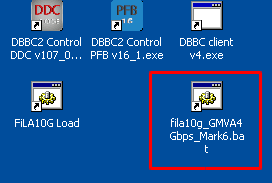
- Confirm settings. In the terminal window that has opened the last page lists the output of the sysstat command. Inspect the output; in particular check that VDIF timesync is showing "yes" and "Output" is showing "started" (see image below).
- Confirm the time synchronisation as described here.
Mark6 module initialization
- Skip this section if there is already recorded data on the module! The following steps will delete all data on the module!
- log-into recorder1 as user oper: ssh recorder1
- execute: da-client
- in da-client:
mod_init=1:8:{VSN}:sg:new replace {VSN} with VSN as indicated on the module label group=new:1
Mark6 setup
- log-into recorder1: ssh recorder1 -l oper -X
- execute: m6service_restart
- execute: da-client
- in da-client:
mstat?1
make sure the group is NOT in "open" state. If it is in "open" state you must first do:
group=close:1
Otherwise continue with:
input_stream=add:DBBC2:vdif:5032:50:42:eth4:::1 input_stream=commit group=open:1 mstat?1
The last statement should report the group to be in open:ready state, e.g.:
!mstat?0:0:1:1:MPIH%016/48008/4/8:8:8:45160:48008:open:ready:sg;
Loading/starting the schedule
- log-into recorder1 as user oper: ssh recorder1 -l oper -X
- Download/copy the vex file into the directory: /home/oper/shared/schedules
- Translate the vex-file
cd /home/oper/shared/schedules
vex2xml.py -f {vexfile} -s PV
- Check the contents of the produced xml-file. It should not be empty and contain several scan entries, similar to this:
<experiment name="a90xx" station="PV" start="2015090003000" end="2015090032200">
<scan experiment="a90xx" source="3C279" station_code="PV" start_time="2015090003000" duration="420" scan_name="090-0030"/>
<scan experiment="a90xx" source="3C279" station_code="PV" start_time="2015090004500" duration="420"
<scan experiment="a90xx" source="3C279" station_code="PV" start_time="2015090031500" duration="420" scan_name="090-0315"/>
</experiment>
NOTE: If the file is empty check that the station code given in the vex2xml.py command matches the station code for Pico Veleta of the vex-file.
- Start the schedule
- Method 1 (prefered):
ssh recorder1
cd /home/oper/shared/schedules
start_gmva.py {xmlfile}
where {xmlfile} is the xml-file produced by vex2xml.py (see above).
The script will start the schedule and in the scan gaps will display graphical information about the 16 PFB channels (bandpasses, and 2-bit statistics). The output is also stored in text-format under /home/oper/GMVA/{code}.
- Method 2 (backup):
M6_CC -f {xmlfile}
where {xmlfile} is the xml-file produced by vex2xml.py (see above)
Field system
- log-into mrt-vlbi as user oper
- Download/copy the vex file into the directory: /usr2/sched
- run the vex file through drudg
- if not already running start the field system (click on the "field system icon" on the desktop)
- in the oprin window issue the command:
schedule={vexname}pv (where vexname denotes the basename of the vex file: e.g. c171a)
End of session / Module change
When the session has ended or when a new module needs to be inserted:
- in da-client:
group=close:1 group=unmount:1
turn the module key off and remove the module.


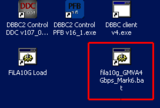
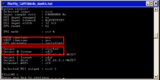
Comments