Table of contents
Prerequisits
- Go through the system-setup and make sure the system is operational.
- Setup should be done in DDC_V mode (minimum version: 124)
- Two modules are loaded and connected into slot 1&2 of recorder2
- Make sure you have loaded the correct modules intended for recording the GMVA session
DBBC3 initialization
- Log into the DBBC3 (user dbbc, password: ask Salvador/Helge); can be done also via remote desktop from mrt-vlbi2
- On the desktop double-click: "DBBC3 Control PFB v16..." icon (exact name can vary depending on the version)
- Tunable Mode (DDC)
On the desktop double-click: "DBBC2 Control DDC v107..." icon (exact name can vary depending on the version)
- Reply 'y' to the question whether to configure. Wait until the configuration is finished. During the process the LEDs on the DBBC2 frontside will change. Leave the window open after the configuration is finished.
DBBC3 verification
- log into the control computer as user oper
- in terminal:
cd /home/oper/rottmann/dbbc3/utilities ./setupDBBC3_DDC_V.py -i A B 192.168.0.60
- Check that all responses are [OK]
- In case of warnings or errors follow the suggestions printed by the script.
Mark6 module initialization
- Skip this section if there is already recorded data on the modules! The following steps will delete all data on the modules!
- log-into recorder2 as user oper: ssh recorder2
- execute: da-client
- in da-client:
mod_init=1:8:{VSN}:sg:new replace {VSN} with VSN as indicated on the label of module1 mod_init=2:8:{VSN}:sg:new replace {VSN} with VSN as indicated on the label of module2 group=new:12
Mark6 setup
- log-into recorder2: ssh recorder2 -l oper -X
- execute: m6service_restart
- execute: da-client
- in da-client:
mstat?1 mstat?2
make sure the group is NOT in "open" state. If it is in "open" state you must first do:
group=close:12
Otherwise continue with:
input_stream=add:DBBC31:vdif:8224:50:42:eth3:::1 input_stream=add:DBBC32:vdif:8224:50:42:eth5:::2 input_stream=commit group=open:12 mstat?1 mstat?2
The last statements should report the group to be in open:ready state, e.g.:
!mstat?0:0:12:1:MPI%3211/32000/4/8:8:8:31989:32000:open:ready:sg; !mstat?0:0:12:2:MPIP%016/32000/4/8:8:8:31989:32000:open:ready:sg;
Loading/starting the schedule
- log-into recorder2 as user oper: ssh recorder2 -l oper -X
- Download/copy the vex file into the directory: /home/oper/shared/schedules
- Translate the vex-file
cd /home/oper/shared/schedules
vex2xml.py -f {vexfile} -s PV (the station code must be the same than in the vex file)
less {vexfile} -s PV
- Check the contents of the produced xml-file. It should not be empty and contain several scan entries, similar to this:
<experiment name="a90xx" station="PV" start="2015090003000" end="2015090032200">
<scan experiment="a90xx" source="3C279" station_code="PV" start_time="2015090003000" duration="420" scan_name="090-0030"/>
<scan experiment="a90xx" source="3C279" station_code="PV" start_time="2015090004500" duration="420"
<scan experiment="a90xx" source="3C279" station_code="PV" start_time="2015090031500" duration="420" scan_name="090-0315"/>
</experiment>
NOTE: If the file is empty check that the station code given in the vex2xml.py command matches the station code for Pico Veleta of the vex-file.
- Start the schedule
- Method 1 (prefered):
ssh recoorder2
cd ~/shared/schedules
start_gmva.py {xmlfile}
where {xmlfile} is the xml-file produced by vex2xml.py (see above).
The script will start the schedule and in the scan gaps will display graphical information about the 16 PFB channels (bandpasses, and 2-bit statistics). The output is also stored in text-format under /home/oper/GMVA/{code}.
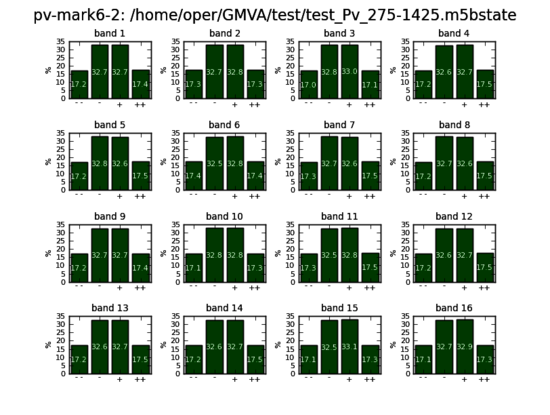 | 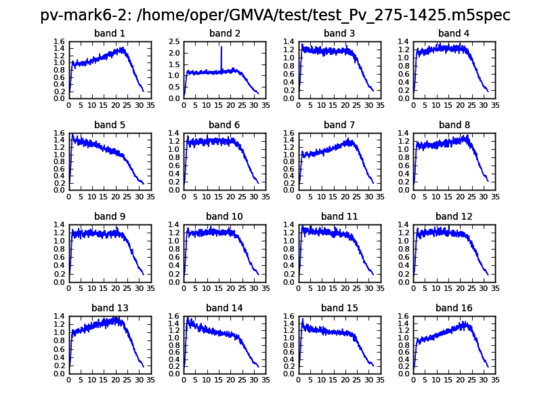 |
- Method 2 (backup):
ssh recoorder2
cd ~/shared/schedules
M6_CC -f {xmlfile}
where {xmlfile} is the xml-file produced by vex2xml.py (see above)
End of session / Module change
When the session has ended or when a new module needs to be inserted:
- in da-client:
group=close:12 group=unmount:12
turn the module keys off and remove the modules.
